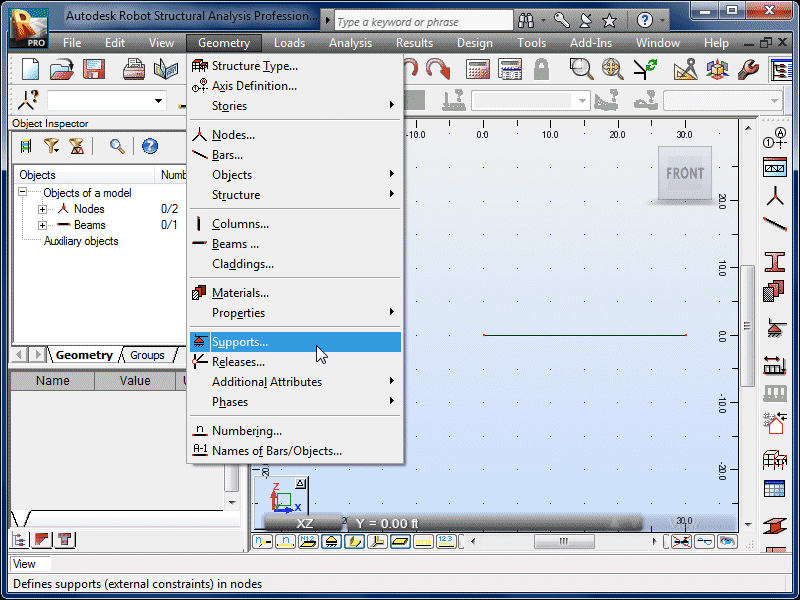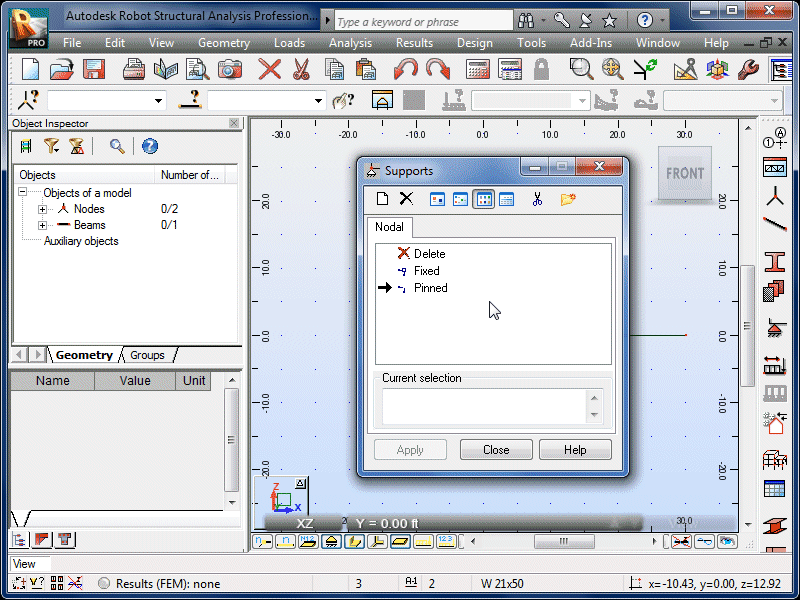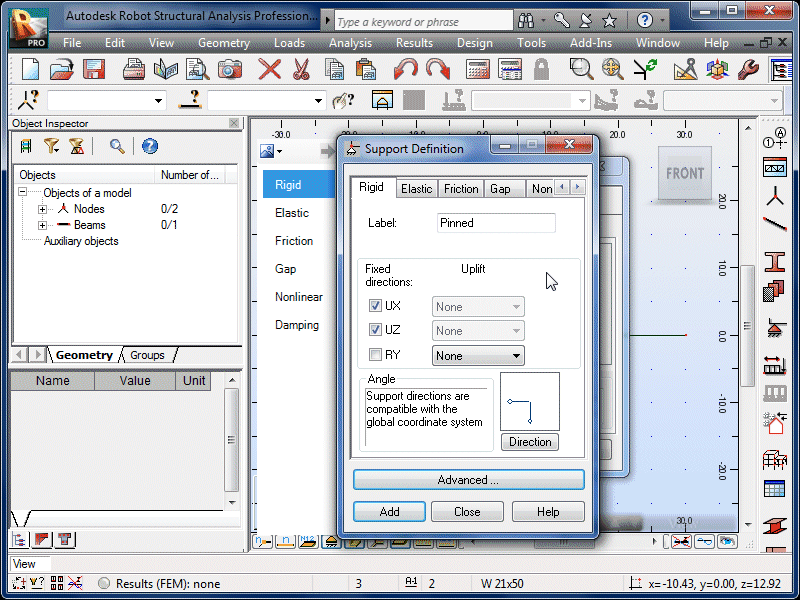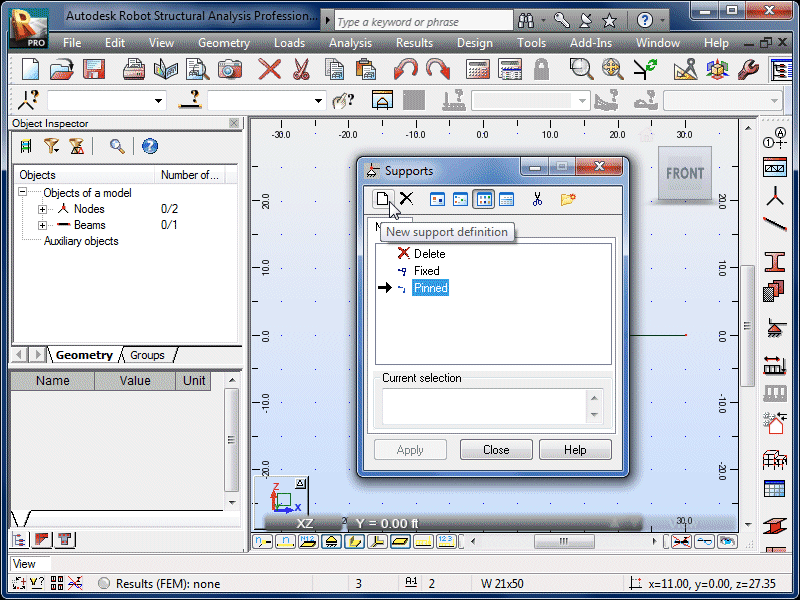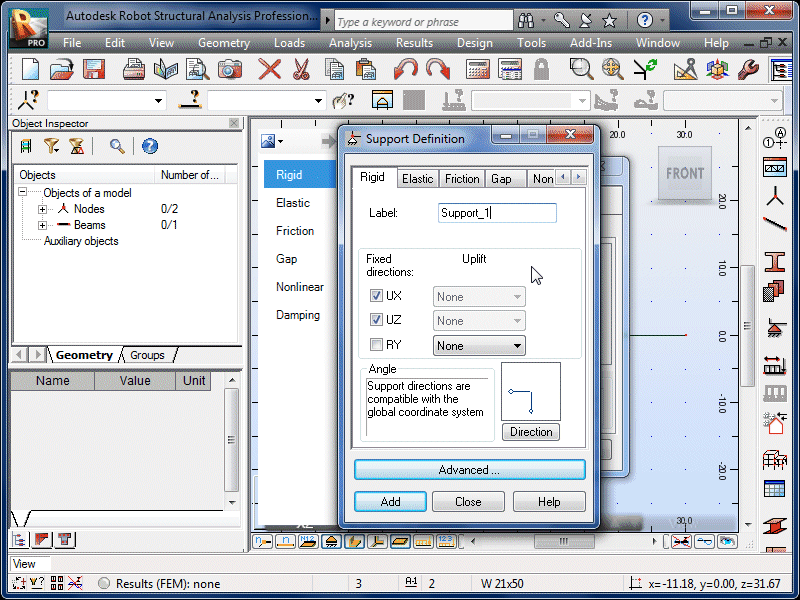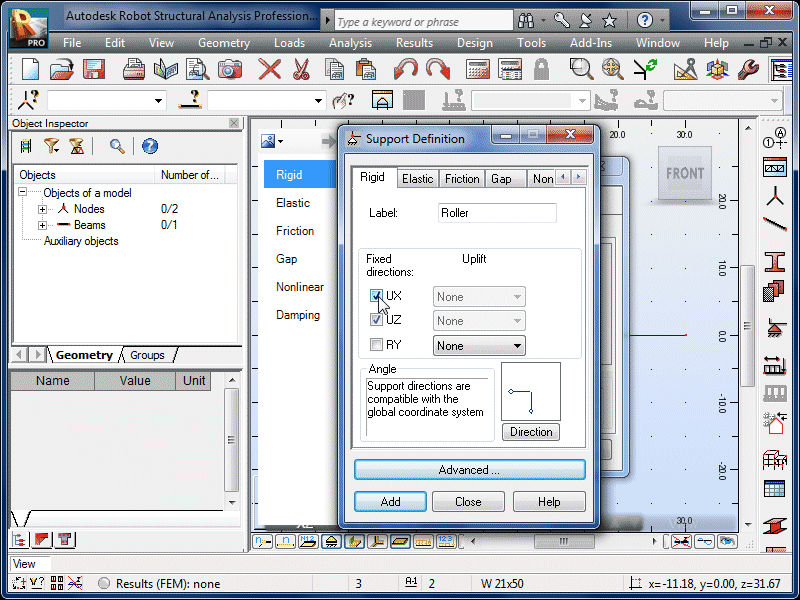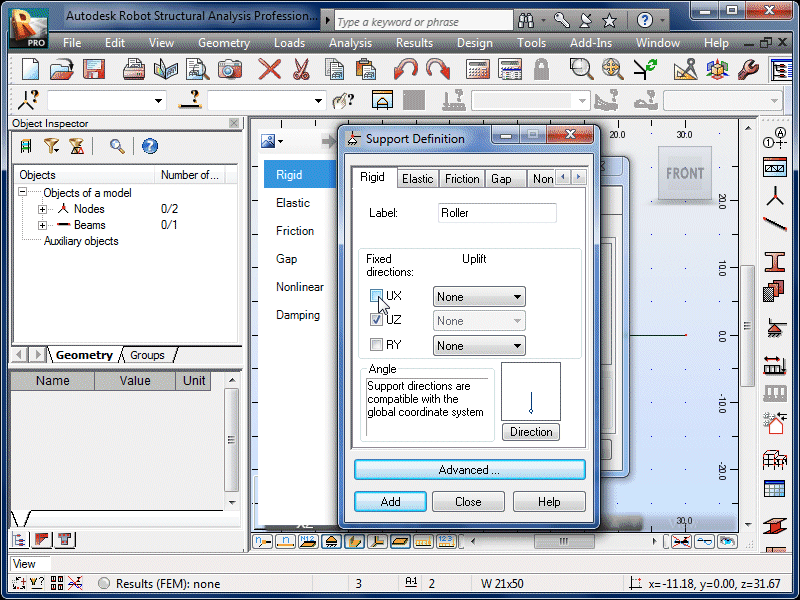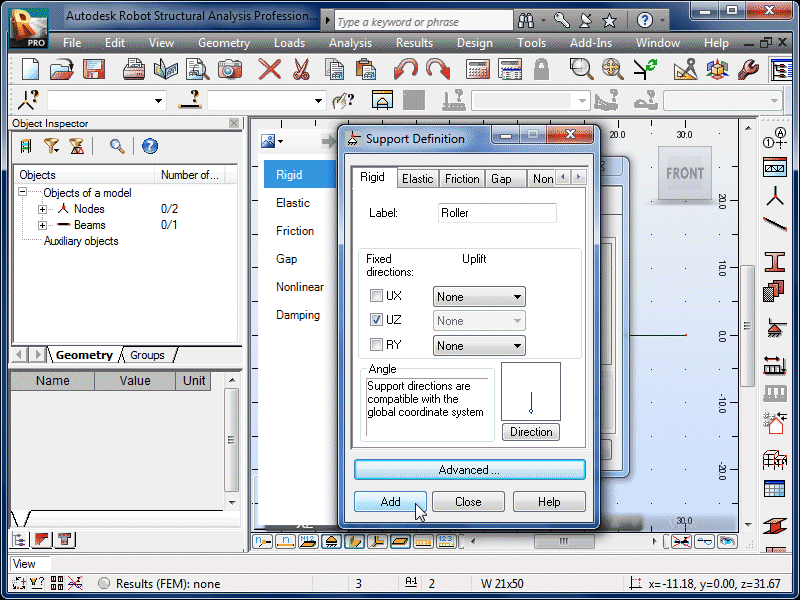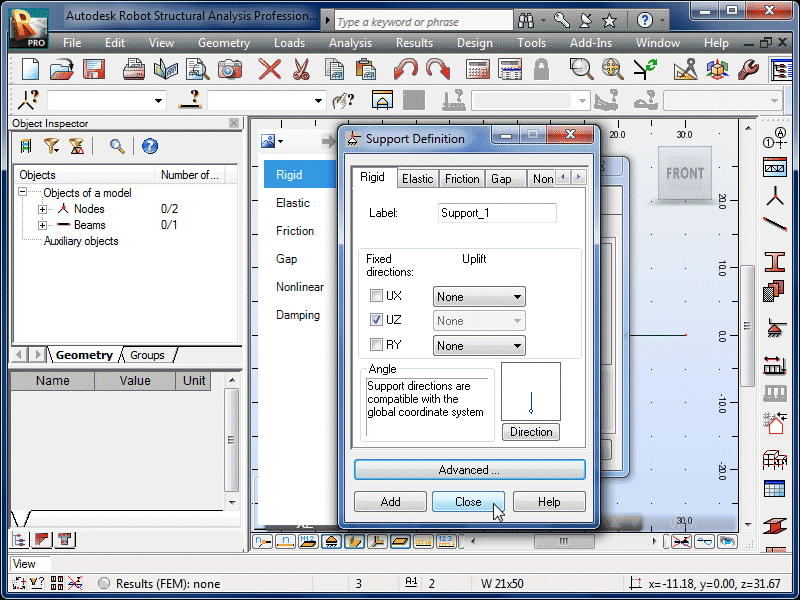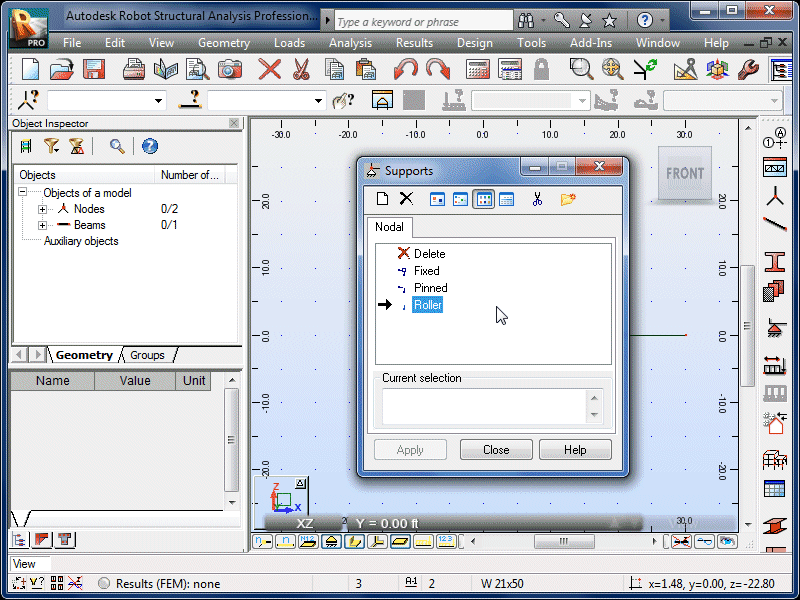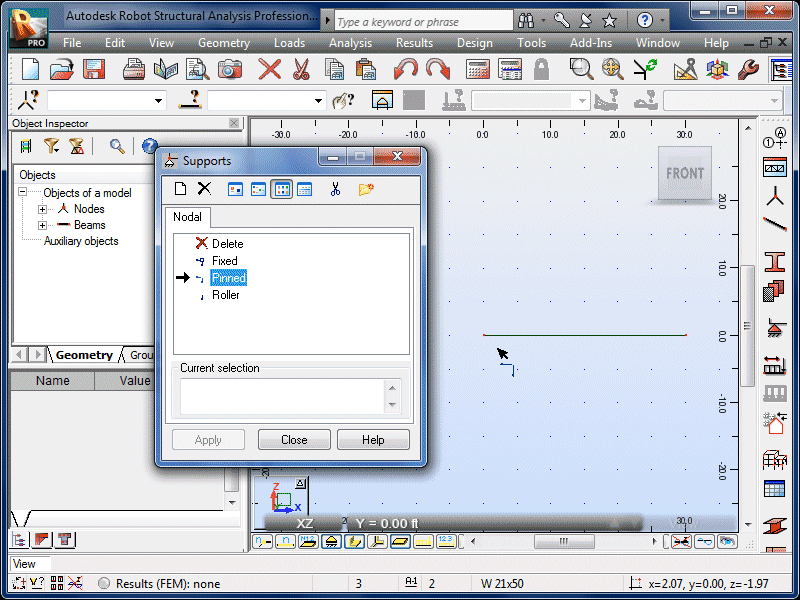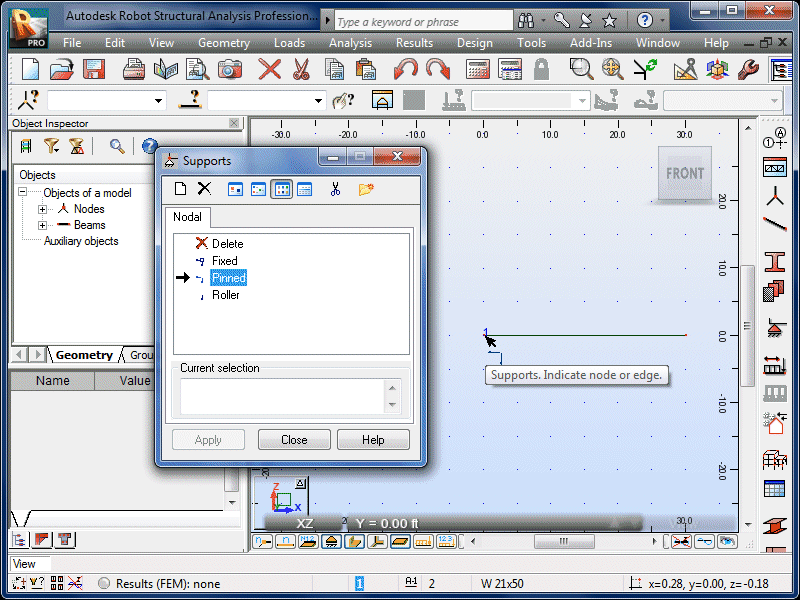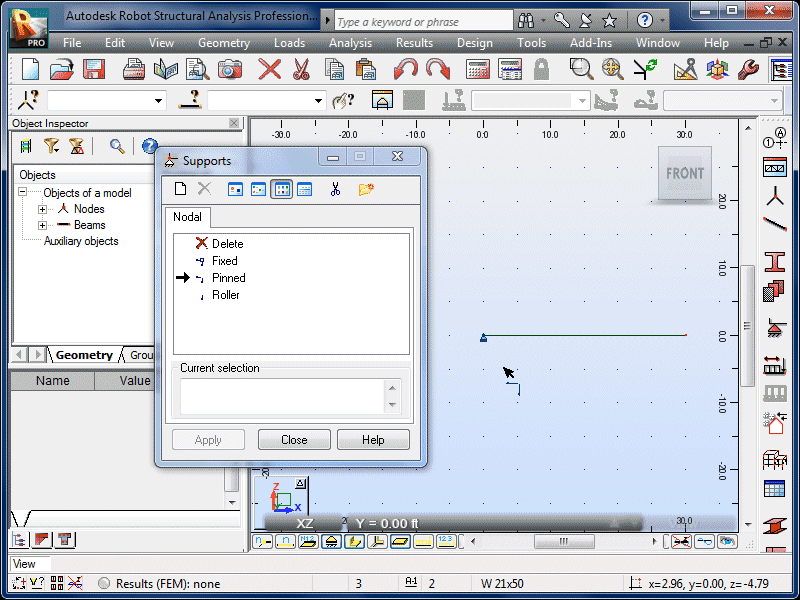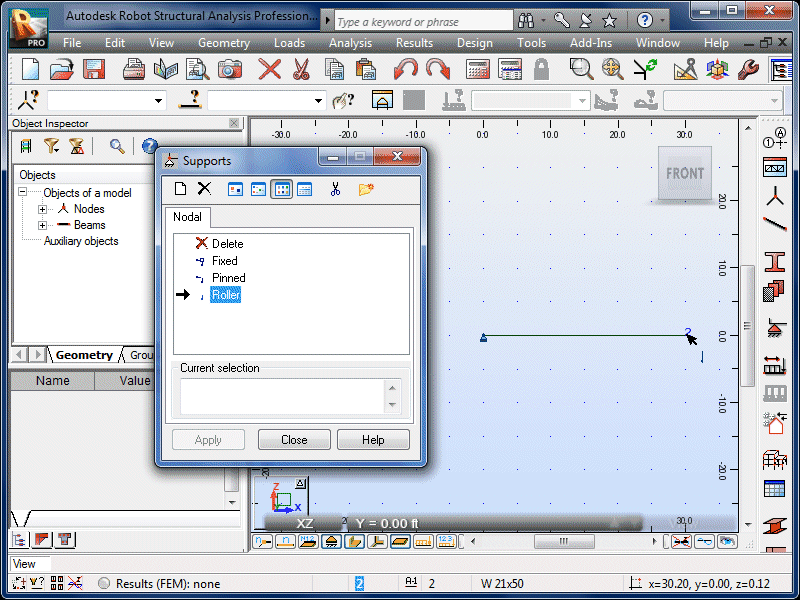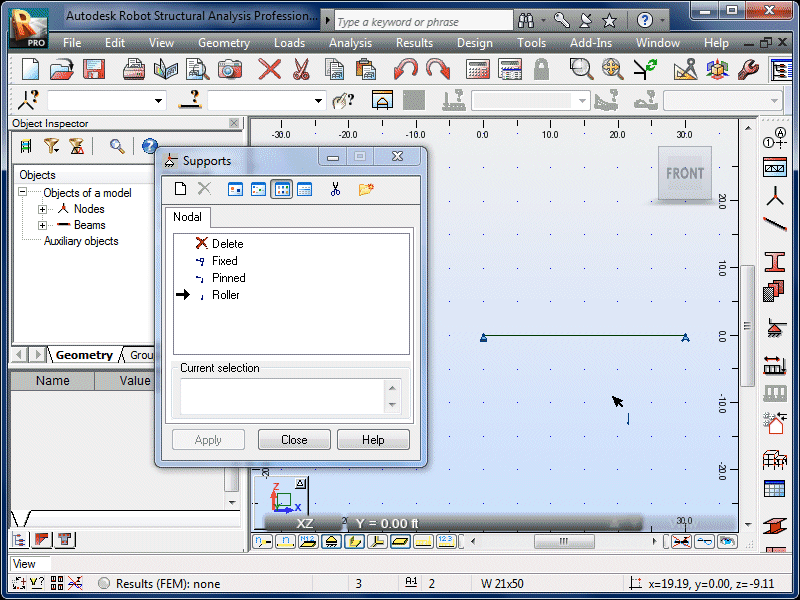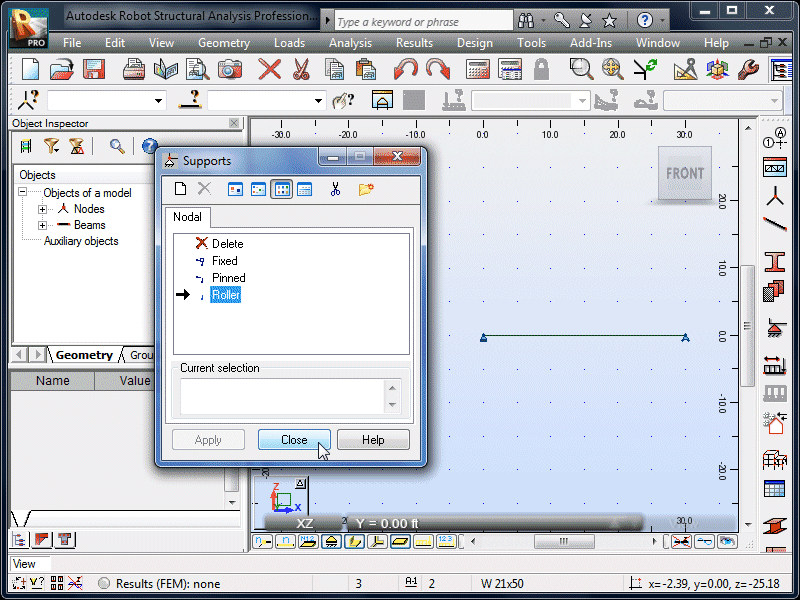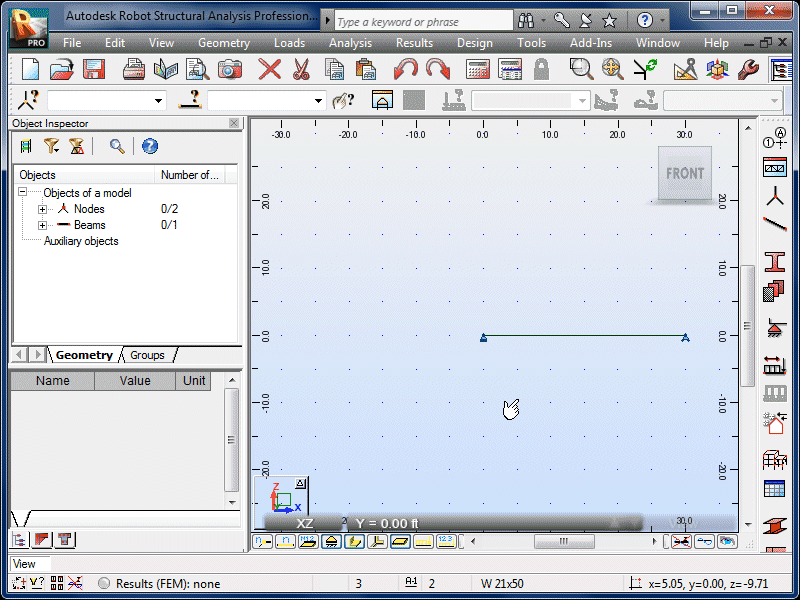| Select Supports under the Geometry menu. |
|
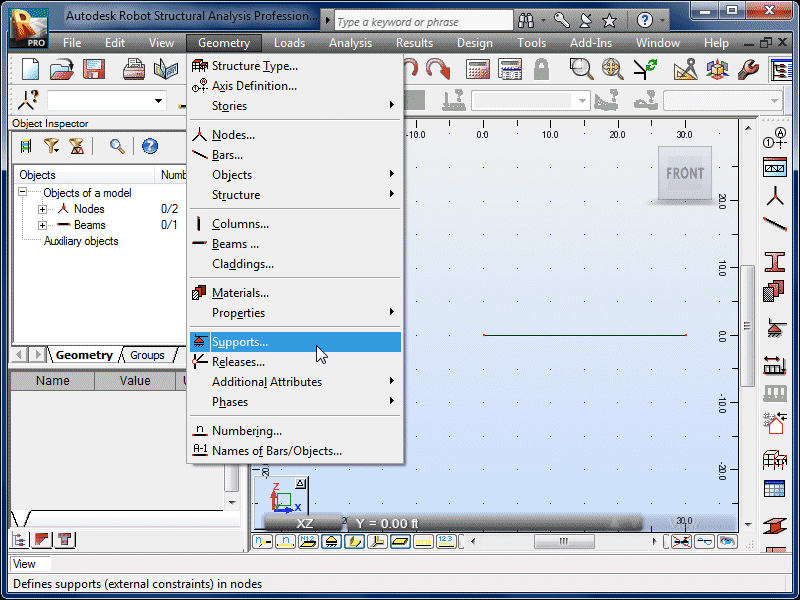 |
| Note that Fixed and Pinned supports are
already defined. Double-click the Pinned
support to see how it is defined. |
|
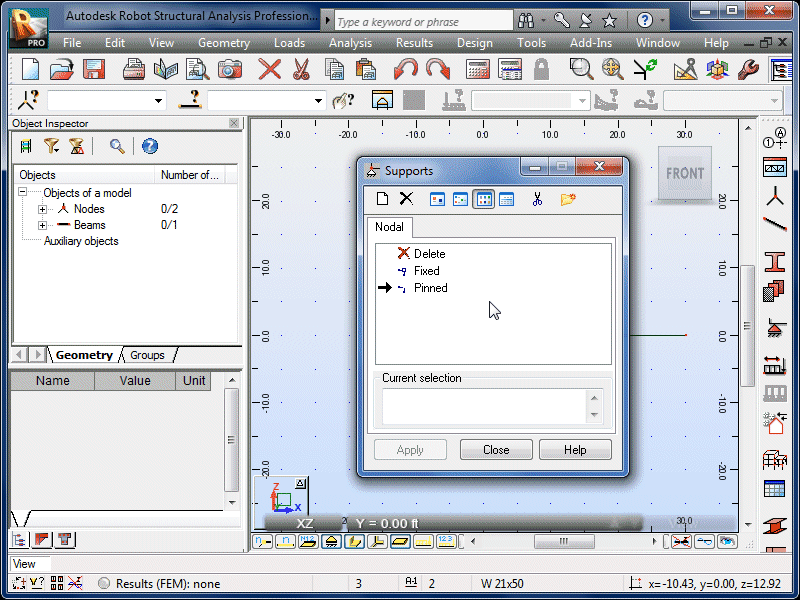 |
| Note that movement is fixed in the x- and z-directions. |
|
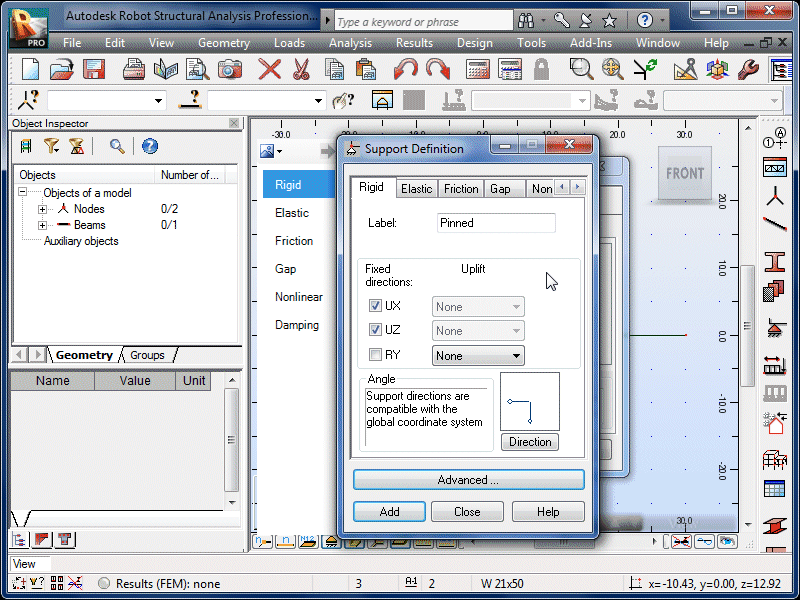 |
| Select the New Support Definition icon to
define a roller support. |
|
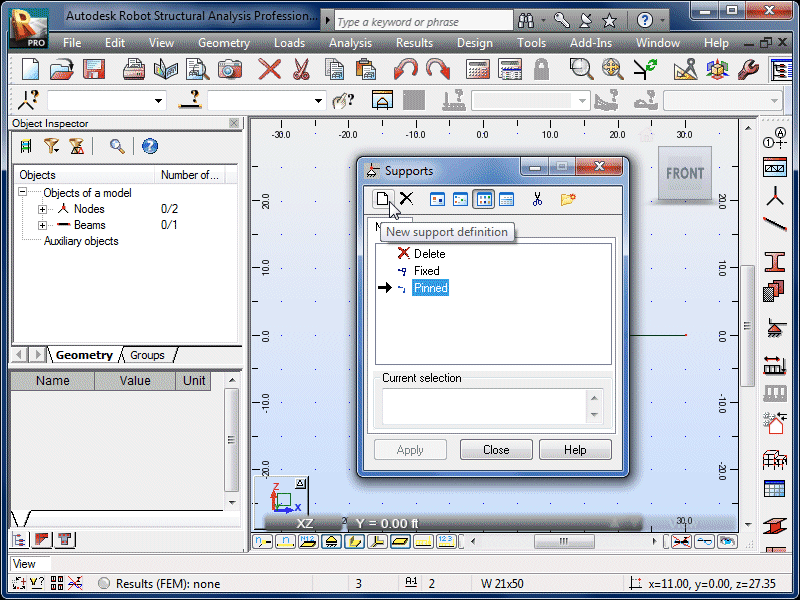 |
| Change the Label to Roller. |
|
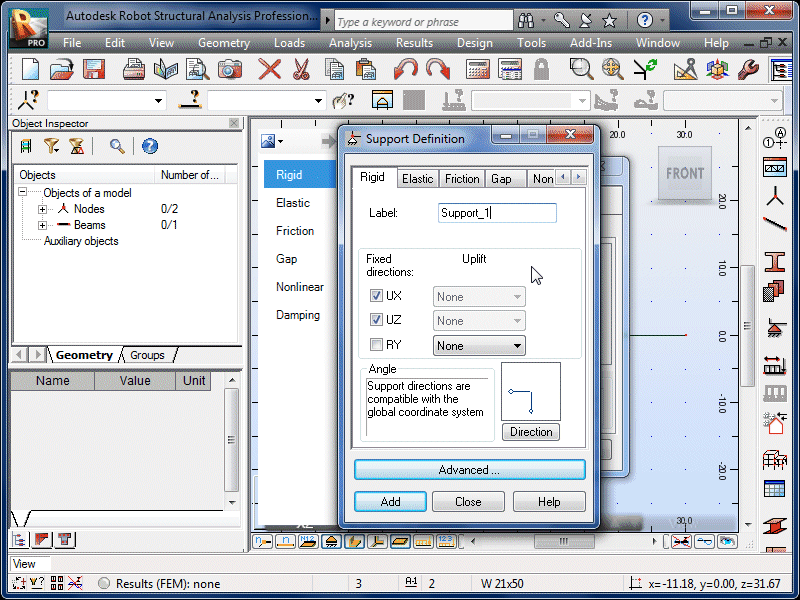 |
| Note that movement is fixed in the x- and z-directions
by default. |
|
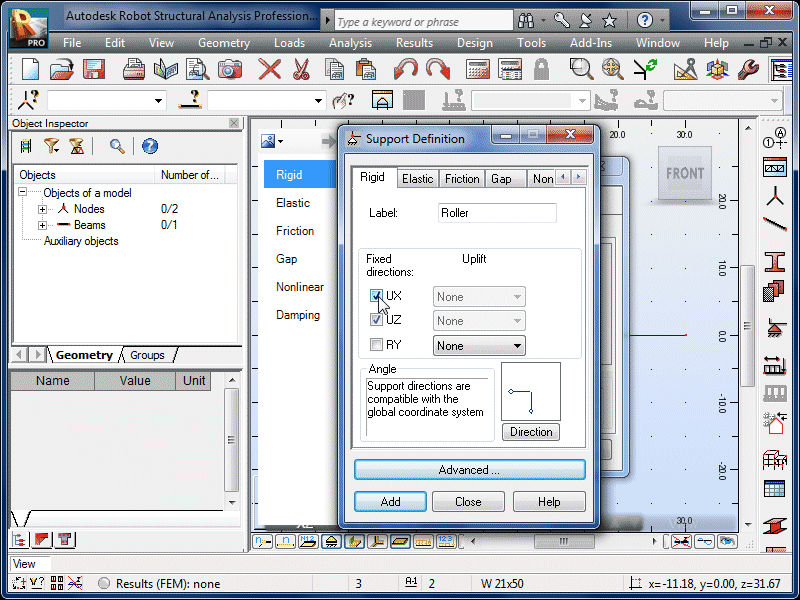 |
| Deselect the x-direction option. |
|
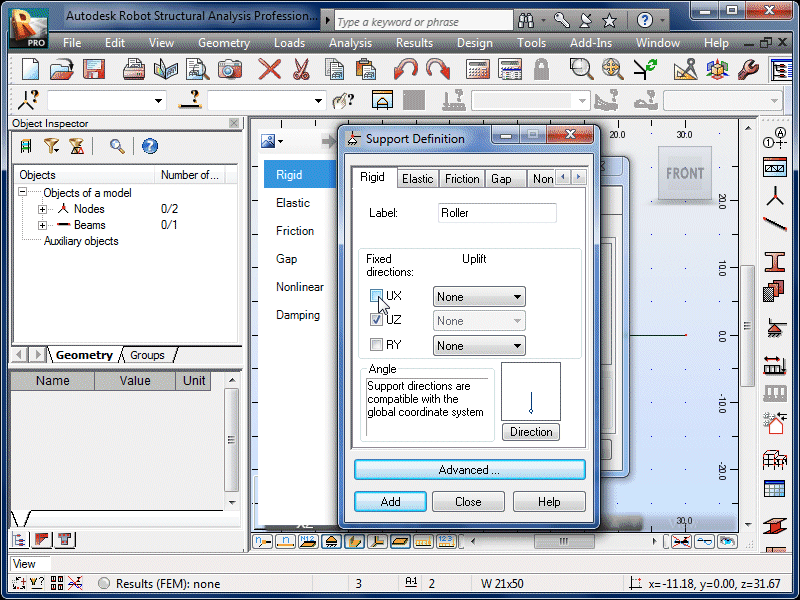 |
| Select Add. |
|
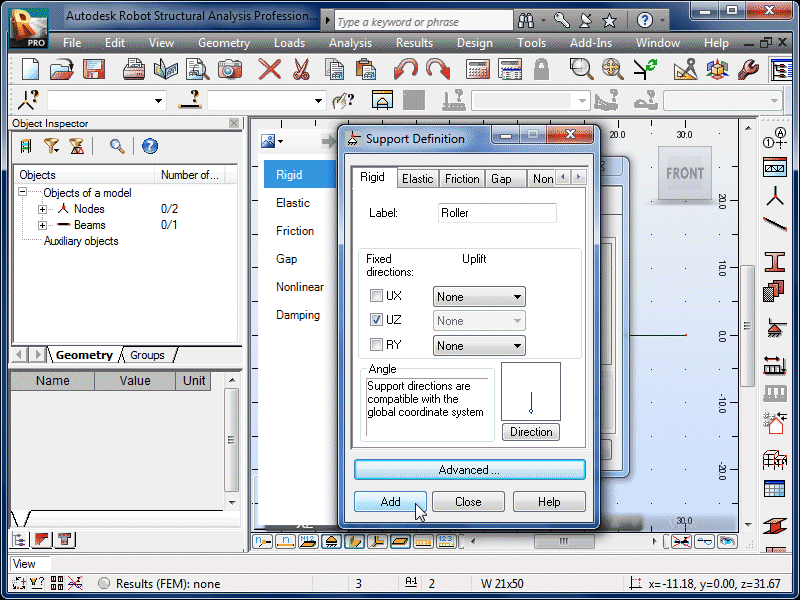 |
| Select Close. |
|
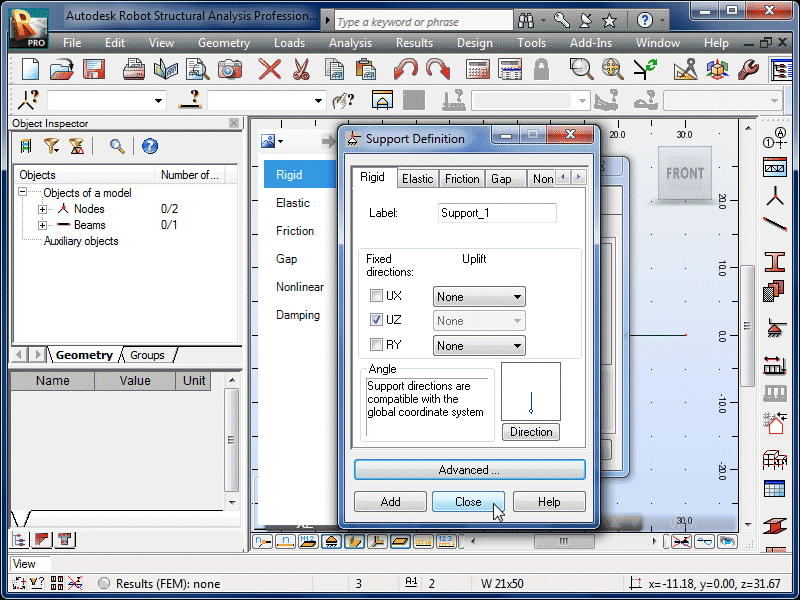 |
| We can now use both pinned and roller supports on our
beam. |
|
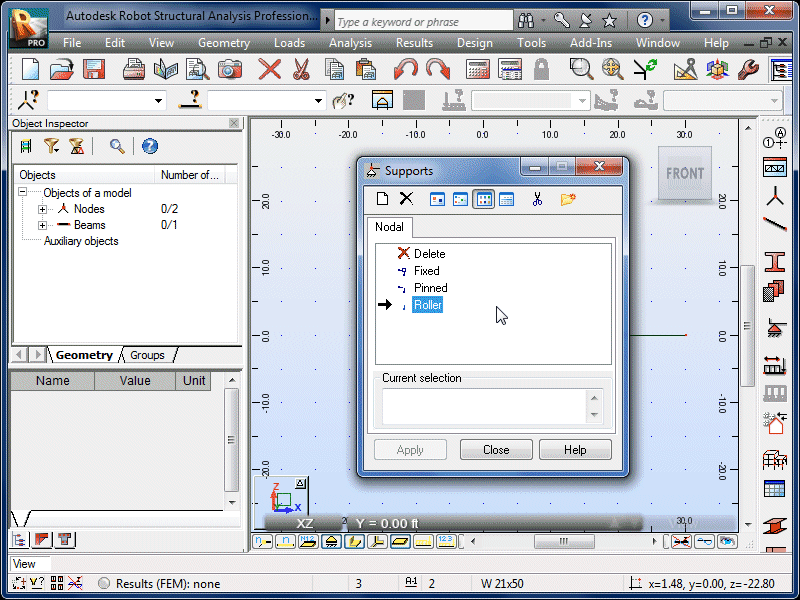 |
| Move the Supports window so that the beam is
visible. Select the Pinned option. |
|
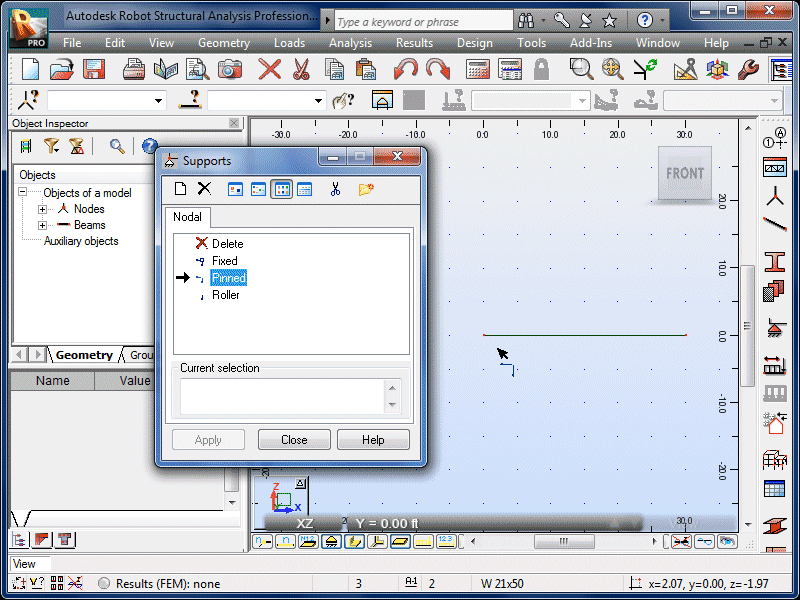 |
| Click on the left end of the beam to apply the pinned
support. |
|
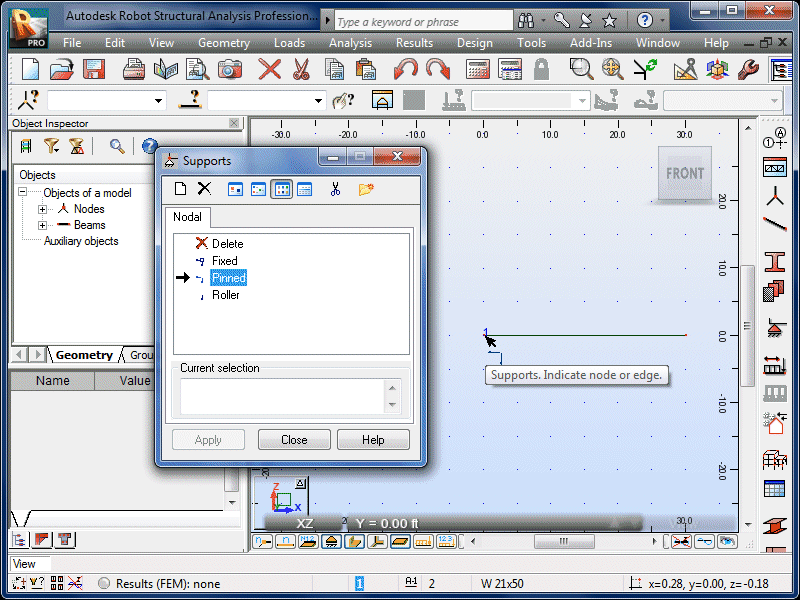 |
| The support is now visible on the beam. |
|
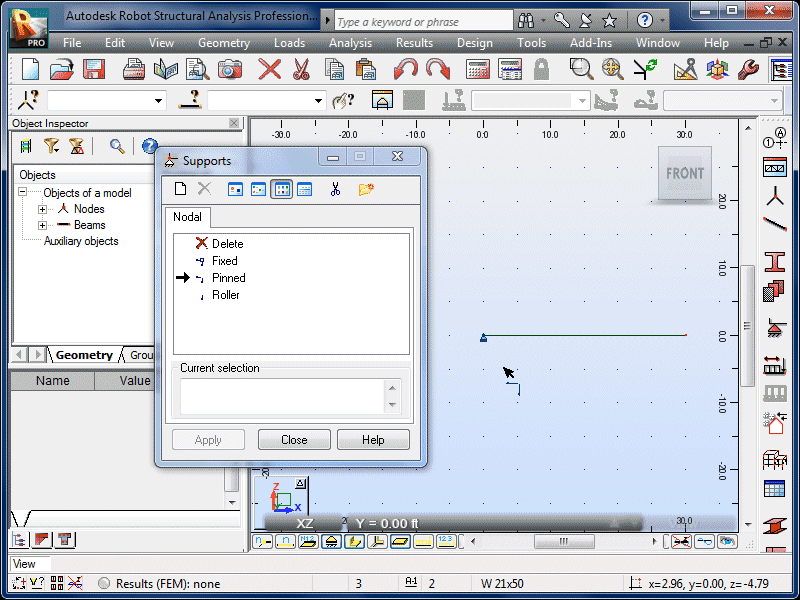 |
| Select the Roller option and click on the right end of
the beam. |
|
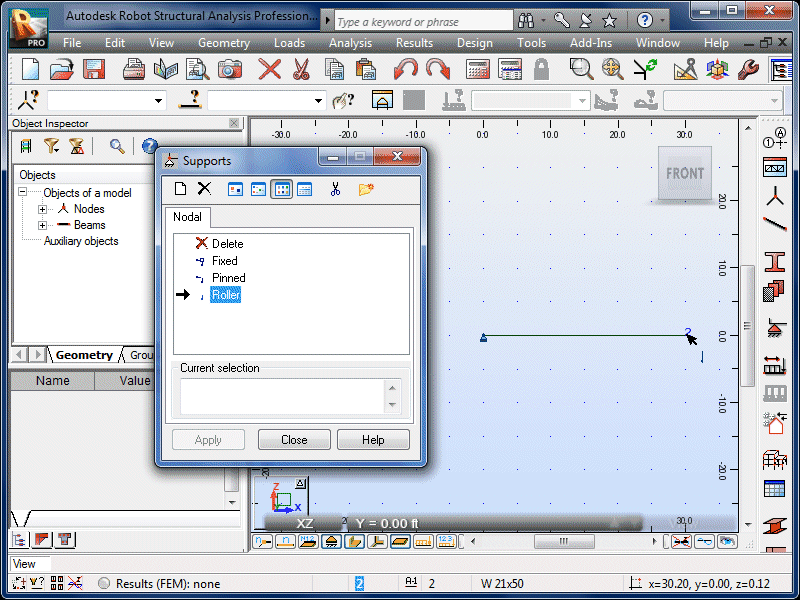 |
| The support is now visible on the beam. |
|
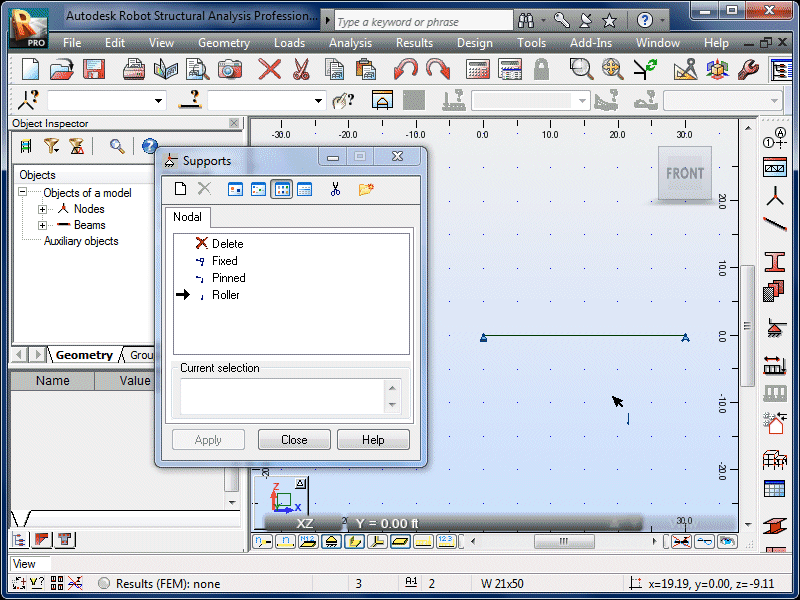 |
| Select Close. |
|
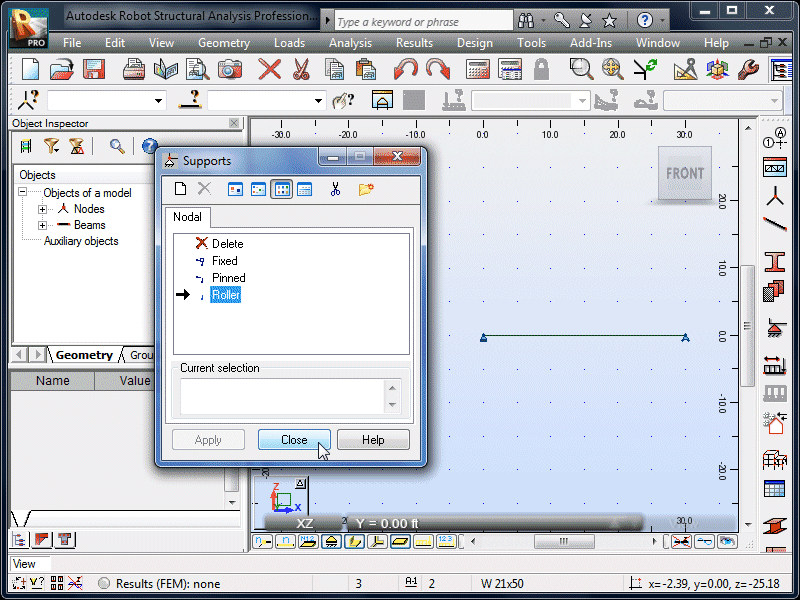 |
| The beam is now sufficiently supported. |
|
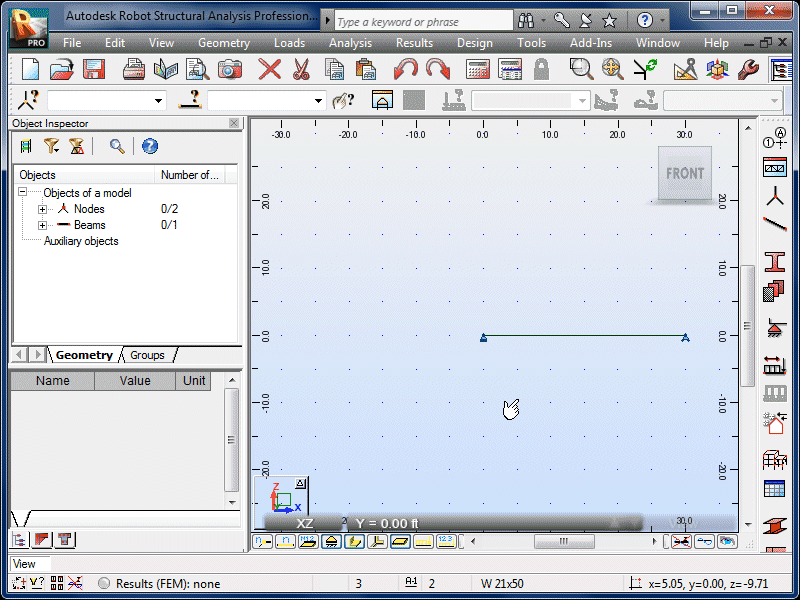 |