|
This is a recommended layout
for the toolbars. You can play around with them if you wish and
come up with a layout that suits you better, but the layout provided
gives you the most work space in the middle of the screen, while still
having access to all of the needed buttons. If you wish, you can
increase your monitor resolution from 1024x768 up to 1280x1024. This
will increase the amount of screen space you have, and allow you to have
more toolbars open for less used commands. |
|
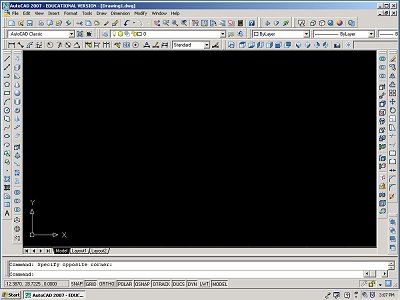
|