 |
|
The most basic 3D object
is the Block. AutoCAD requires a Length, Width, and Height to create a
Block. There are two ways to define the size of the Block in
AutoCAD.
The first way to create a
Block is with a starting coordinate and ending coordinate. If your
starting coordinates are (0,0,0), a second coordinate of (3,5,6) will
create a Block 3 wide, 5 long, and 6 high. This is how the Block
to the right was created.
If you do not know the
height of the Block initially, you can enter in a 2D coordinate (ie
(3,5)) which will create a 3x5 base. From there, you can enter the
height, or click somewhere in model space to choose the height. Using
this method, the height of the Block will change up and down as you move
the mouse around. |
|
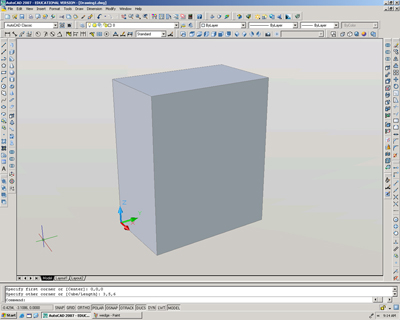 |