| To add lighting you first need to open the lighting window by going to View > Render > Light.
|
|
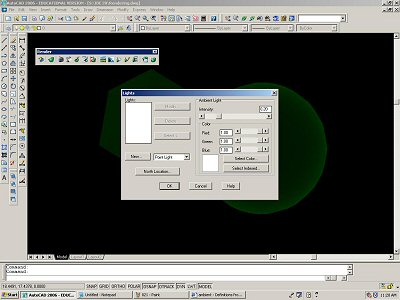 |
|
|
|
| In this window you can adjust the ambient light or click on New... to make a 2nd light. |
|
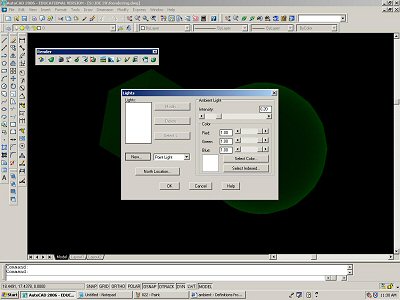 |
|
|
|
| After you click New... it takes you to a new window.
First you have to name your new light. So we'll just give it Example.
Next you can adjust the intensity using the intensity scale. |
|
 |
|
|
|
| Now if you want, you can modify the color of the light.
Select the Select Color... button. This will take you to a new window, which gives you many choices of colors. |
|
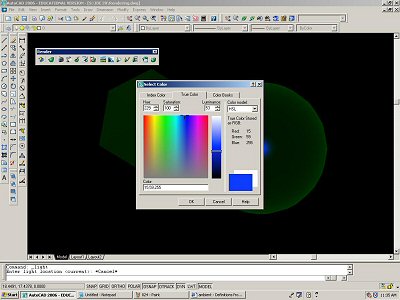 |
| |
|
|
| After you pick your color, click OK. This will take you back to the previous window. |
|
 |
| |
|
|
| Click OK. Now you should see the new lighting that you made in the list of Lights: |
|
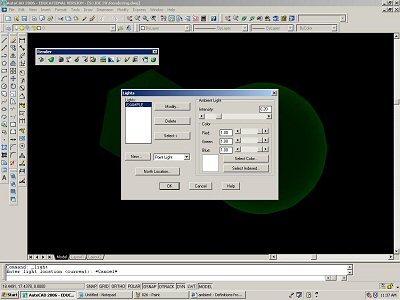 |
| |
|
|
| Click OK. Now go to the Render window but clicking View > Render > Render... |
|
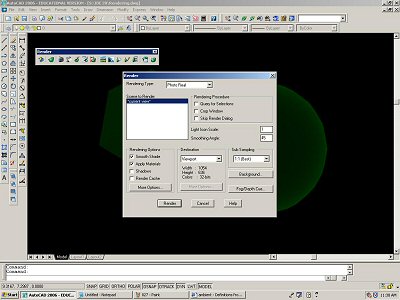 |
| |
|
|
| Click Render. And your new light should appear. |
|
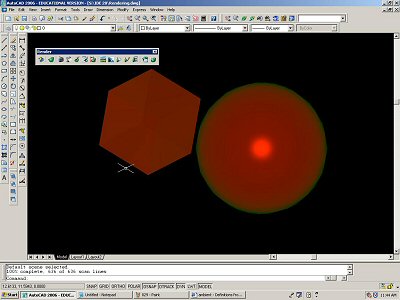 |
| |
|
|
| To change the positioning for the light you can use the Modify option under Position to move the light.
First you must modify the position from wherever it is to the center of the sphere to have a common starting point, and then from there you can correctly position it. |
|
 |
| |
|
|
| If you position it at 10 with an angle of 90 it should look like this. |
|
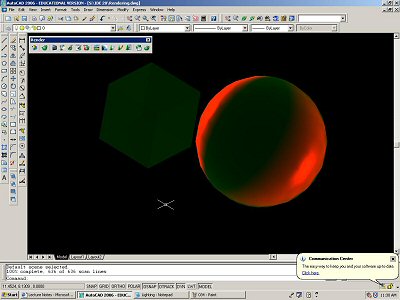 |