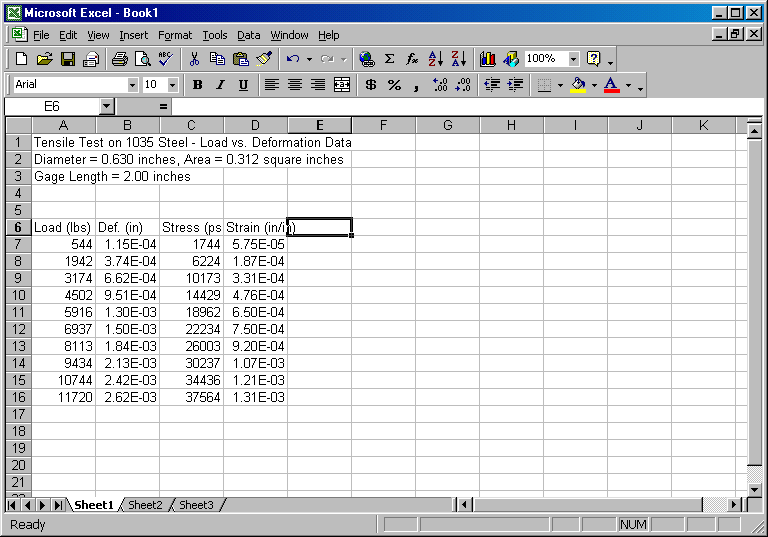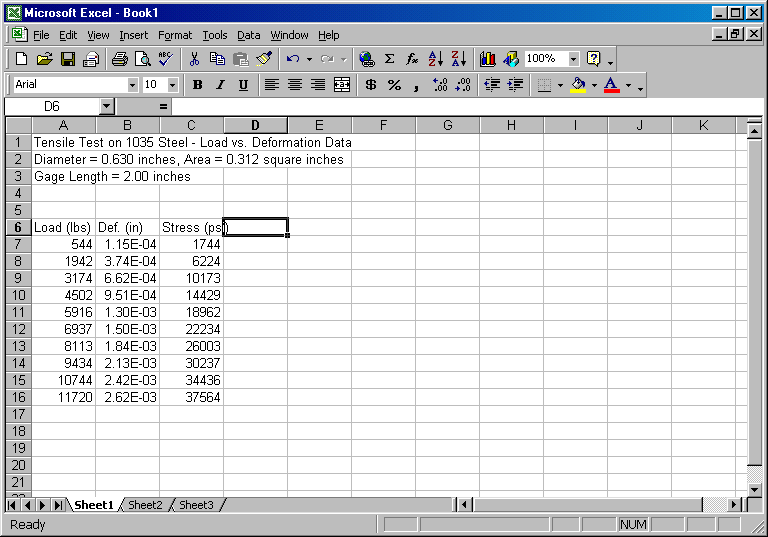
Writing Formulas
Now we want to add columns for stress and strain. Move the cursor to cell C6 and type Stress (psi), and press enter. This puts the caption for the stress column in the cell. Next move the cursor to cell C7, type +A7/0.312, and press enter. You should see the stress 1743.59 in cell C7 while the formula is displayed on the line immediately above the column letters. Select cell C7 with the cursor and click on Copy. Highlight cells C8 through C16 and click on Paste. You should now have a column of stress values. Change the formatting by highlighting cells C7 through C16 and then clicking on Format, Cells..., Number, Number, select 0 decimal places, and click OK.
Examination of the display line (above the column letters) will show the appropriate equation for each cell. For example, move the cursor to C8 and observe that the value in the cell is 6224 but the equation displayed at the top is +A8/0.312. Similarly, as you move down the column you will observe that the copy command changes the cells used for the computation each time. The spreadsheet copy command assumes that computations involving cells are repetitive and thus the program increments cells used in the calculations. Thus, only one equation needs to be entered, and then copied using the copy command.
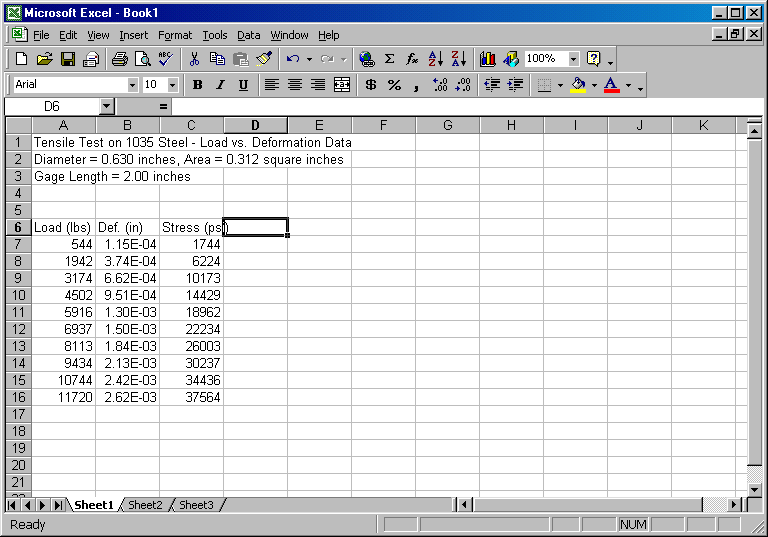
Move the cursor to cell D6, type Strain (in/in), and press enter. Next move the cursor to cell D7, type +B7/2.00, and press enter. Replicate the calculations by placing the cursor on cell D7 and click on Copy. Then highlight D8 through D16 and click on Paste. You should now have a column of strain values. You might want to format this column to scientific notation with two decimal places. Your data should now look like the following: