| Click here to
view larger images. Or select an individual image to view it at full size. |
||
| Select Supports under the Geometry menu. | 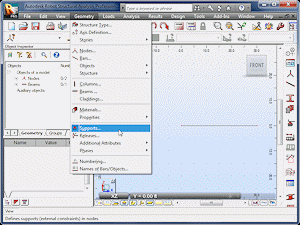 |
|
| Note that Fixed and Pinned supports are already defined. Double-click the Pinned support to see how it is defined. | 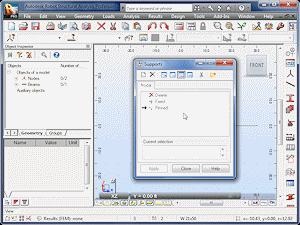 |
|
| Note that movement is fixed in the x- and z-directions. | 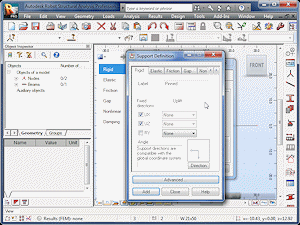 |
|
| Select the New Support Definition icon to define a roller support. | 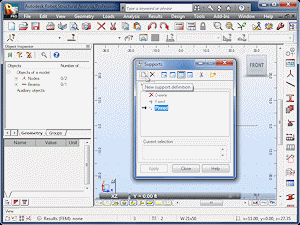 |
|
| Change the Label to Roller. | 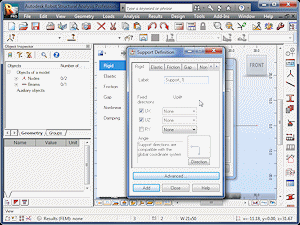 |
|
| Note that movement is fixed in the x- and z-directions by default. | 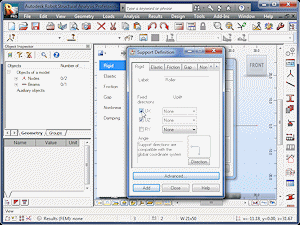 |
|
| Deselect the x-direction option. |  |
|
| Select Add. | 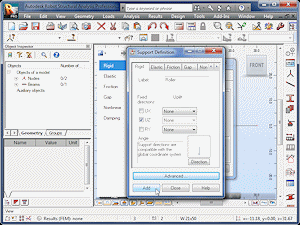 |
|
| Select Close. | 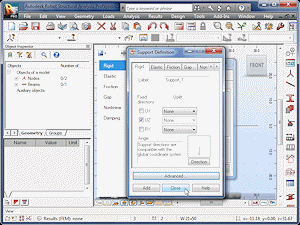 |
|
| We can now use both pinned and roller supports on our beam. | 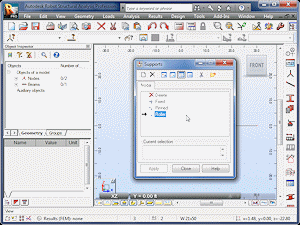 |
|
| Move the Supports window so that the beam is visible. Select the Pinned option. | 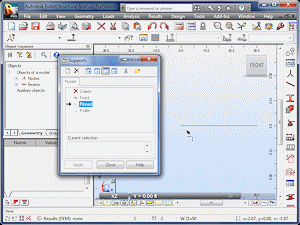 |
|
| Click on the left end of the beam to apply the pinned support. | 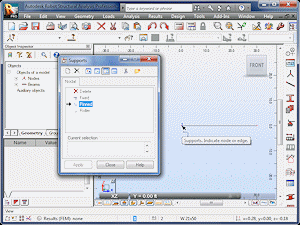 |
|
| The support is now visible on the beam. | 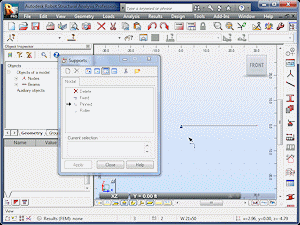 |
|
| Select the Roller option and click on the right end of the beam. | 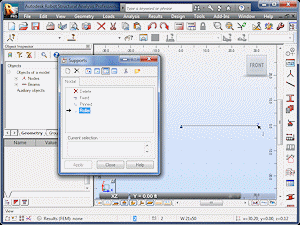 |
|
| The support is now visible on the beam. | 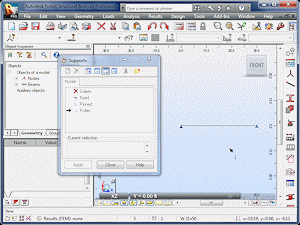 |
|
| Select Close. | 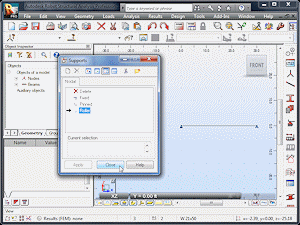 |
|
| The beam is now sufficiently supported. | 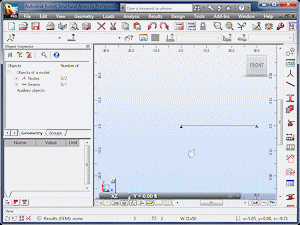 |